Templates#
Templates allow you to easily install and share applications.
Templates can be shared with others, re-used on your clusters, and used to create a Platform to resell your software! Check out our Official templates or see all public templates to get started!
Creating a new Template#
Visit https://kubesail.com/template/new.
Getting started#
- Choose “Start with a Docker image” if you have a public Docker image you’d like to use - we’ll automatically generate most of the Kubernetes configuration you’ll need!
- Choose “Add a Deployment” to see a minimal example of a Kubernetes Deployment
- Choose “Edit YAML” to open the built-in YAML Editor
Public / Private#
When you first save your new template, you can choose public or private.
- Public templates are visible to everyone - Be careful not to include sensitive information!
- Private templates are only visible to you and members of your organization
Adding resources#
You can add common Kubernetes resources using the ”+” icon in the Editor.
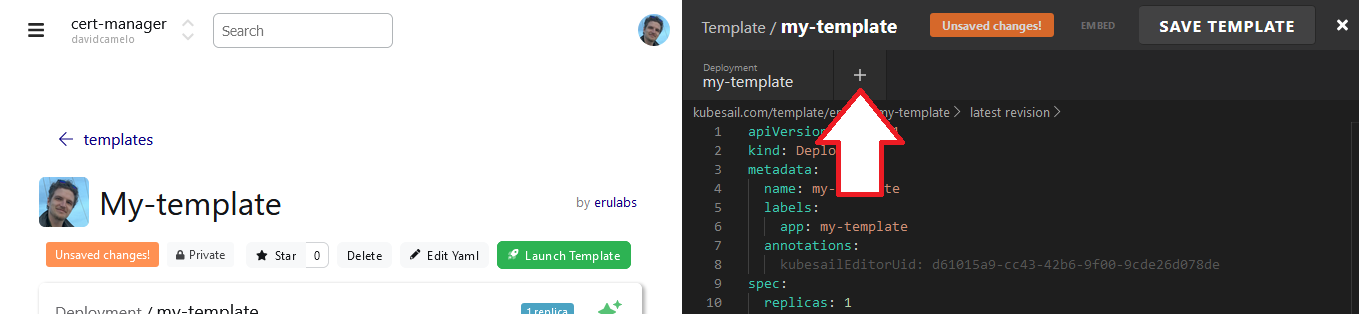
Editing resources#
You can use the YAML editor on the right to create any custom resource you’d like. However, for most common resource-types, you can also click on the resource on the left and use more friendly tools to modify the resources:

Template Variables#
You can create special variables that will require user-input before launching. This is very useful for configuration that will need to be different for each user who installs this template. Variables are formatted like "{{ VARIABLE_NAME }}". Variables must be quoted, and can only be strings.
Creating a variable will automatically add the “Environment Variable” panel to the left-hand side:
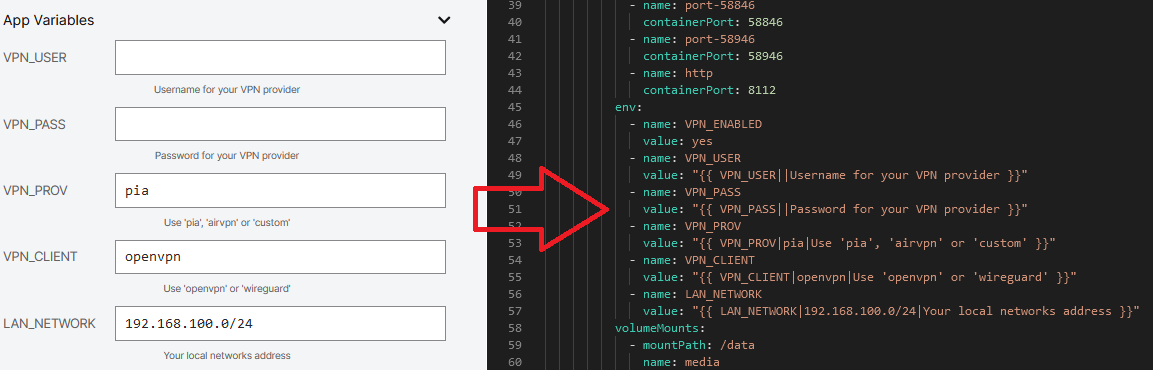
Environment variables can also be upgraded a bit to help users by giving them defaults and descriptions about how they should be used. The format is:
"{{ VARIABLE_NAME|default value or function|Description|Friendly name }}"
You can also use RANDOM(length) as a default value to generate random strings such as passwords:

Variables which have no default value -must- be completed by a user before the Template can be launched.
As always, please let us know in our discord channel if you have any questions or if you need a hand building an awesome template!
Special Variables#
Several variables, like {{ CLUSTER_ADDRESS }} are automatically replaced with contextual information that can be useful when creating well formed templates. For example, official templates typically include an Ingress which uses a default address like app-name.{{ CLUSTER_ADDRESS }}. Some others are available:
| Variable | Replaced With |
|---|---|
NAMESPACE |
The name of the users current namespace, ie: ‘default’ |
USERNAME |
The KubeSail user’s username |
CLUSTER_ADDRESS |
The address of the current cluster, ie: ‘pasadena.erulabs.usw1.k8g8.com’ |
LOCAL_CLUSTER_ADDRESS |
The ‘local’ address of the current cluster, ie: ‘pasadena.erulabs.local.k8g8.com’ (used for LAN access) |
TZ |
The timezone of the users browser |
HTACCESS_USERNAME |
Used as a special input variable for the HTACCESS_AUTH() function. See deluge for an example. |
HTACCESS_PASSWORD |
Same as HTACCESS_USERNAME, but, the password. |
Variable Functions#
Like special variables, variable functions can be used to create healthy defaults for users. The most commonly used is {{ RANDOM(32) }}, which generates a random 32-character string, useful for passwords and tokens. Others are available:
| Variable | Replaced With |
|---|---|
RANDOM(length) |
Random, url-safe string of size ‘length’ |
SRANDOM(length) |
Random, json-safe string of size ‘length’ |
HEX(length) |
Random, hex-encoded string of size ‘length’ |
HTACCESS_AUTH |
Used to generate a valid htaccess document. See deluge for an example. |
Many of these functions have been added by request. Please let us know in discord if you have an idea for another useful one!